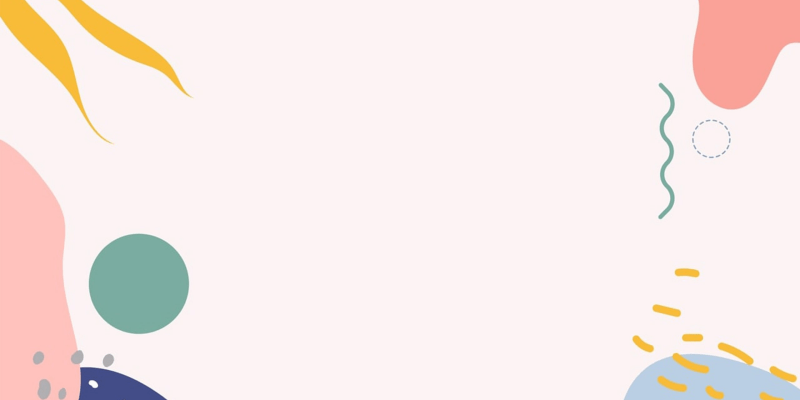The Fascinating World of npm install: A Comprehensive Guide
The fascinating world of programming is full of powerful tools waiting to be discovered and mastered. One such invaluable resource that can have a profound impact on your JavaScript project is the npm install command. This small but mighty piece of code is your gateway into the boundless universe of Node.js packages that can help take your project to the next level.
In this article, we will guide you on how to use this tool efficiently. We will explain how to use it to install and manage packages in your projects, provide an overview of the intricacies of "Semantic Versioning," and also show you how the npm install command affects the package.json and package-lock.json files and how you can work with them.
Whether you are just starting with programming or are an experienced developer looking to refresh your knowledge, this article provides valuable insights that will help you streamline your JavaScript projects.
So, let's dive into the fascinating world of the npm install command and explore what it can do for your project!
What is npm install?
Imagine you are building a house. You have the plot of land (your project), and now you need materials (packages) to construct it. This is where npm install comes into play. It is the command that helps you gather and bring these materials onto your plot.
With npm install, you can add a single package with npm install <package-name> or multiple packages with npm install <package1> <package2> .... You can also install all the packages defined in your package.json file by simply running npm install without specifying a package name.
How Does npm install Work? A Close Look
When you run npm install, the following happens:
- NPM looks at your
package.jsonfile to check the defined packages and their versions. - It checks the
package-lock.jsonfile to see if there are specific versions listed there. - It downloads the required packages and their dependencies from the NPM repository and adds them to your project.
A crucial aspect is the package-lock.json file. This file is automatically generated the first time you run npm install and stores the exact versions of the installed packages. This file ensures that anyone who downloads your project and runs npm install will get the exact same package versions.
Semantic Versioning with npm install
Semantic Versioning is a standard that governs the versioning of software. It is especially relevant when you use npm install. The version specifications in your package.json file can be interpreted in different ways:
1.0.0installs exactly this version. Updates must be manually performed.^1.0.0installs the latest minor version that is greater than or equal to 1.0.0 but less than 1.1.0.~1.0.0installs the latest patch version that is greater than or equal to 1.0.0 but less than 1.0.1.
Use these syntaxes consciously to ensure your application remains stable and is not disrupted by unexpected changes in the packages.
Best Practices and New Features in npm install
In the last four years, NPM has constantly evolved. Here are some of the key changes and best practices you should know about:
- The
npm cicommand is a new and useful command you should use in your deployment scripts. It only reads thepackage-lock.jsonfile and ignores thepackage.jsonfile to ensure consistent installation. - Regularly update your packages to receive security updates and new features. You can use
npm outdatedto see which packages should be updated. - Be mindful of Semantic Versioning to maintain the stability of your application.
NPM Update
As we know, the main benefit of npm install is to install and manage packages in your projects. But what happens when one of these libraries gets updated? Sometimes, new versions come with important security patches, performance improvements, or new features you want to utilize in your project. This is where npm update comes into play.
npm update is a command that updates your Node.js packages to the latest stable versions allowed by the rules defined in your package.json file.
How Does npm update Work?
First, npm update scans your package.json file and identifies packages that can be updated. It takes into account the Semantic Versioning rules we discussed earlier. Then, it downloads the latest packages that comply with the defined rules and updates the package-lock.json file accordingly.
Using npm update
The usage of the npm update command is straightforward. You can simply type npm update in your console to update all packages, or npm update <package-name> to update a specific package.
Example:
Imagine you have a package named "examplePackage" with the version ^1.0.0 in your package.json file. If the package maintainer releases version 1.1.0 and you run npm update, your package will be updated to this new version.
It is important to note that npm update only updates minor and patch versions, as these are generally backward-compatible and should not introduce breaking changes. Major updates, which could potentially break existing code, require a manual update.
Best Practices for Using npm update
Regularly updating your packages is a good way to ensure that your application remains secure and performs well. However, it is advisable to thoroughly test your application after each update to ensure no unexpected changes have occurred.
A good way to do this is by using Continuous Integration (CI) tools that can automatically run tests when changes are made to your code.
And please remember, while npm update is a handy feature, you have full control over which packages you want to update. Always review the package documentation and release notes before updating to ensure it aligns with your needs.
Summary and Conclusion
The world of web development is dynamic, and it is important to keep up with the latest tools and practices. npm install is an essential tool in your developer toolkit, and we hope this updated article helps you use it even more effectively. Want to learn more about our work or need support with your next web project? Visit our website or contact us directly! We are here to help you.